Song Screen
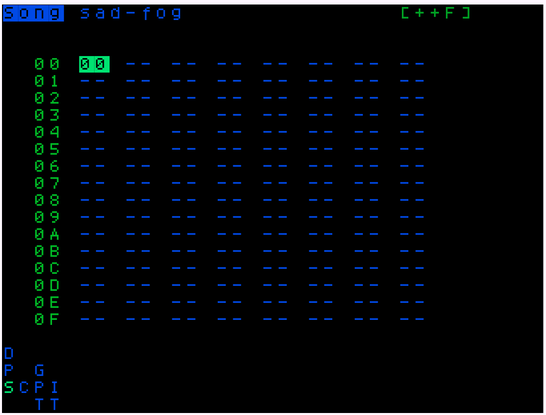
Songs are made up of chains. Each hex number on the song screen grid is a chain. You can navigate to any of those chains by putting your cursor on a chain number and hitting NAV+RIGHT.
Screen elements
-
The top of the song screen displays if you are in SONG or LIVE mode (toggle with
EDIT+LEFT/RIGHT) and the name of the project that is currently open. -
At the bottom of the screen are the channel playback visualiser boxes. Each box correlates with the above column in the song grid. When a step is triggered in one of the columns, the note value of that trigger is displayed in the play-time visualizer.
-
On the top right of the song screen we have play-time statistics. First there is the clipping indicator which displays “----” when your volume levels are ok and “clip” when you've cleared the headroom and are chopping off the top of your samples. The bottom row of the play-time statistics is the amount of time which has passed since you pressed Play.
Controls
-
You can toggle between "SONG" or "LIVE" mode with
EDIT+LEFT/RIGHT -
You can navigate through the grid of chains using
UP/DOWN/LEFT/RIGHT -
You can jump the cursor to the next/previous chain in a column by pressing ``NAV
+DOWN/UP` -
See the Controls & Moves reference for a list of all the controls you can use for editing the chains grid on the song screen.
Solo and Mute
You can solo and mute specific channels on the song screen using the following key combos:
NAV+EDIT: Toggles mute/unmute of cursor channel- if
NAVis released beforeEDIT, channel stays mutes - if
EDITis released beforeNAV, channel goes back to original state
- if
NAV+ENTER: Solo cursor channel- if
NAVis released beforeENTER, channel stays solo'ed - if
ENTERis released beforeNAV, all channel go back to original state
- if
ALT+NAV: restore full playback on all channelsNAV+ENTER,NAV+EDITcan be used in conjunction with selections.- if a selection is present the toggle mute/solo action is done on all channels present in the selection
Playback Modes
As mentioned above, the Song screen can be either in song or live mode. The controls in each mode differ slightly. You can switch between the modes using ENTER+LEFT/RIGHT while on the Song screen.
Tempo Nudge
You can temporarily speed up or slow down the song playback using the Tempo Nudge feature. This is useful for syncing with external gear or making fine timing adjustments during live/DJ performances.
SHIFT+LEFT: Nudge tempo down (slower)SHIFT+RIGHT: Nudge tempo up (faster)
The tempo will return to its original value when you release the keys.
Song Mode
In the song mode Play starts and stops song playback from the currently highlighted row of the chain grid. If one of the rows channel is marked --, that channel will be ignored entirely for the rest of the playback session (until playback is stopped).
Live Mode
In Live mode Play queues from the currently highlighted channel step.
- The Queued item will be played as soon as the playing chain on the selected channel reaches its last step.
- If there is no playing chain step on the selected channel, the next song chain that reaches its last step will trigger playback.
- Queued chains are shown with a blinking
>. - Pressing
Playa second time will queue the chain using "immediate" mode. - The queued item will be played as soon as the playing phrase on its channel reaches the last step.
- Immediate mode Queued items are shown with a fast blinking
>.
ALT+PLAY will queue all channel steps on the current row.
- The queued items will be played as soon as the playing chain on their channel reaches its last step.
- Queued items are shown with a blinking
>. - Pressing
Playa second time will queue the items using immediate mode. - The queued items will be played as soon as the playing Phrase on the their xhannel reaches its last step.
- Immediate mode queued items are shown with a fast blinking
>.
NAV+Play: Queues the selected channel step to be stopped.
- The queued channel will be stopped as soon as its playing chain reaches the last step.
- Queued Items are shown with a blinking
_. - Pressing
Playa second time will cause the selected channel step to be queued to stop using immediate mode. - The queued channel will be stopped as soon as its playing phrase reaches the last step.
- Immediate mode queued items are shown with a fast blinking
_.