Renders and Stems
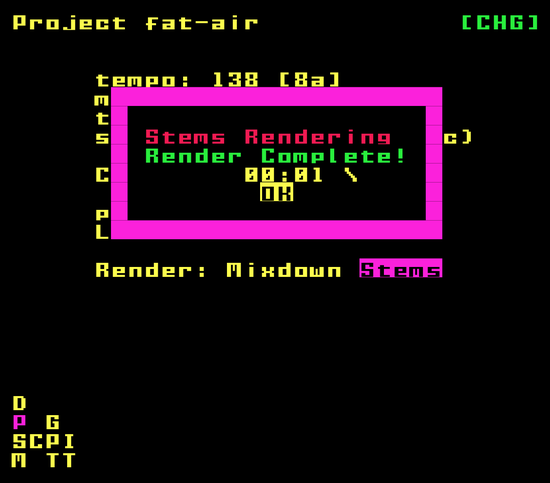
Audio Rendering in picoTracker
picoTracker allows you to render your compositions to audio files, providing two different rendering options: Mixdown and Stems. These features enable you to export your music for sharing, further processing in a DAW, or archiving. The render options are available in the Project View.
Accessing the Render Options
The render options can be found in the Project View. Navigate to the Project View and look for the "Render:" section, which contains two options:
- Mixdown - Creates a single stereo audio file of your entire composition
- Stems - Creates separate audio files for each channel/instrument in your composition
NOTE: Any existing files in the /renders directory for the current project will be overwritten by the rendering process.
Rendering a Mixdown
A mixdown creates a single stereo audio file containing your entire composition. This is useful when you want to share your completed track or use it in other applications.
To create a mixdown:
- Navigate to the Project View
- Make sure your song is not currently playing
- Select the "Mixdown" option under "Render:"
- The rendering process will begin, and a progress dialog will display the current render time
- The song will play through once from beginning to end while rendering
- You can press "OK" at any time to stop the rendering process
- When the song has completed playing through, the rendering will automatically finish
NOTE: The time displayed during the rendering process is the elapsed time of the audio being rendered, not the actual "clock" time of how long it takes to perform the render.
NOTE: You may hear noise or audio artifacts while the rendering is in progress or the audio being played at slower speed than expected, but this is normal due to the extra processing required during rendering and it will not affect the final rendered audio.
Rendering Stems
Stems are separate audio files for each individual channel/instrument in your composition. This is particularly useful when you want to:
- Further process individual elements of your track in a DAW
- Create remixes or alternative versions of your composition
- Have more control over the final mix
To render stems:
- Navigate to the Project View
- Make sure your song is not currently playing
- Select the "Stems" option under "Render:"
- The rendering process will begin, and a progress dialog will display the current render time
- The song will play through once from beginning to end while rendering
- You can press "OK" at any time to stop the rendering process
- When the song has completed playing through, the rendering will automatically finish
Render Output
The rendered audio files are saved to your device's sdcard int he /renders top level directory. The exact location and format of the files depends on your picoTracker configuration:
- Mixdown files are named
(projectname)-mixdown.wav - Stem files are named
(projectname)-channel(number).wav
Render Quality
All audio is rendered at 44.1kHz sample rate with 16-bit depth.
Tips for Rendering
- Make sure your composition is complete and sounds as intended before rendering
- Check that all channel volumes and the master volume are set appropriately
- For the best quality output, avoid clipping by ensuring your levels aren't too high
- If you need to stop a render in progress, press the "OK" button on the render progress dialog
- Rendering will automatically stop when the song gets to the end and will not loop back to the beginning as it does in the song screen
Accessing Rendered Files
After rendering, you can access your files in the /renders directory on your device's sdcard by taking out the sdcard and using a computer or other device to access it.